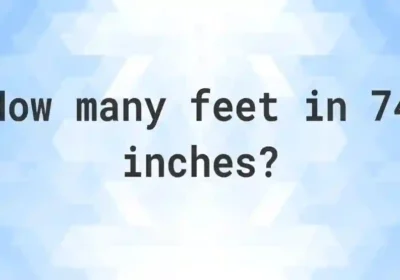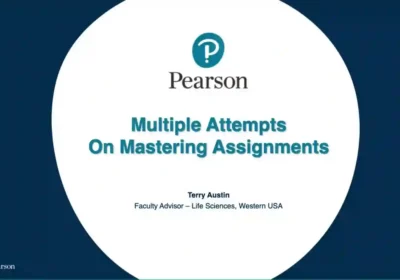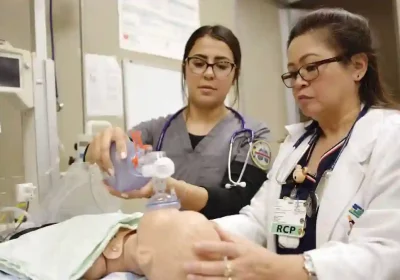7 Powerful Features of WPS Office
WPS Office, or Kingsoft Office, features dozens of powerful features that will enhance your productivity and improve the effectiveness of your daily tasks.
Whether you’re writing an essay, making a presentation, or conducting research, WPS office for business has you covered with its full suite of tools that are compatible with Microsoft Word, PowerPoint, Excel, and PDF formats.
Here are 7 powerful features to help you make your business life easier.
1) Shapes
Shapes are useful for emphasis and style. Use shapes in your text, too. Drawing a box or circle around each word is fun to personalize your documents and add some visual interest.
You can also use shapes in pictures or diagrams to create interesting graphics.
To access shapes in WPS Office, go to Insert > Shapes, select a shape from a category such as Common 1, 2, or 3 and then drag it into your document where you’d like it placed.
2) Clipboard
Do you want to quickly copy/paste a small block of text and images from one document to another? Now you can use Clipboard in WPS Writer and copy multiple blocks, then paste them into an open document in seconds.
It’s easy, quick, and professional. (Read more) On-the-fly Spell Check: Spelling mistakes are annoying. And embarrassing. Thankfully, we have On-the-fly Spell Check in WPS Writer to help with that-it highlights spelling errors as you type so you can fix them before they make it into your final draft.
If there are no spelling errors on your current page, don’t worry, the WPS office for home saves your check history for later reference too.
3) AutoShape
AutoShape is a smart feature in Word Processor to help you create and edit shapes. With AutoShape, you don’t need to select a point by hand anymore; instead, just draw a curve using your mouse, which will automatically be detected.
Additionally, we also provide more functions for you to apply to your designed shape: By double-clicking on a shape, you can enter Edit mode, where all available AutoShapes will be displayed.
4) Drawing Tools
The tool to quickly add drawings to a document is Stamp, and you can adjust brush size, thickness, color, and pressure by clicking on it. To draw lines and shapes, you can use drawing tools such as a pencil, rectangle, or ellipse to simply touch anywhere on your screen without worrying about any other issues.
Other features include search for images from cloud storage services such as Google Drive, Dropbox, Facebook, and Flickr; saving your work in one touch; built-in PDF viewer with fast file transfer support; integrated Dropbox cloud drive; etc.
The software also supports importing MS Word documents (.doc & .docx) as well as converting them into PDF files so that they are easy to share online.
5) Cell / Sheet Rulers
Rulers are helpful when creating tables, inserting formulas in spreadsheets, or eyeballing columns and rows. Turn on cell and sheet rulers by going to View > Rulers > Sheet Rulers or View > Ruler > Cell Rulers.
These handy guides line up vertically along each column or horizontally across each row so you can easily see how things line up on your page. You can also turn them off with a click of a button if they get in your way.
6) Diagram Layout Tool
The Diagram Layout Tool offers an array of features in a single window. With drag-and-drop functionality, you can freely organize your information within a diagram and add or delete shapes to make modifications.
You can also automatically import data from any application with pre-defined templates, which make it easy to export charts and data into PPT, Word, or Excel documents.
One of our latest additions is inserting pictures right inside your chart or template, so you don’t have to worry about formatting them later.
7) Chart Wizard
Charts are a great way to visualize data and share it with others. Whether you’re using a pie chart to show how much each department contributes or a bar graph to illustrate annual sales, charts help your reader quickly absorb information.
Creating such useful graphical elements with Chart Wizard in WPS Office is easy. Just pick a template and add your data points; Chart Wizard will do all the work for you.